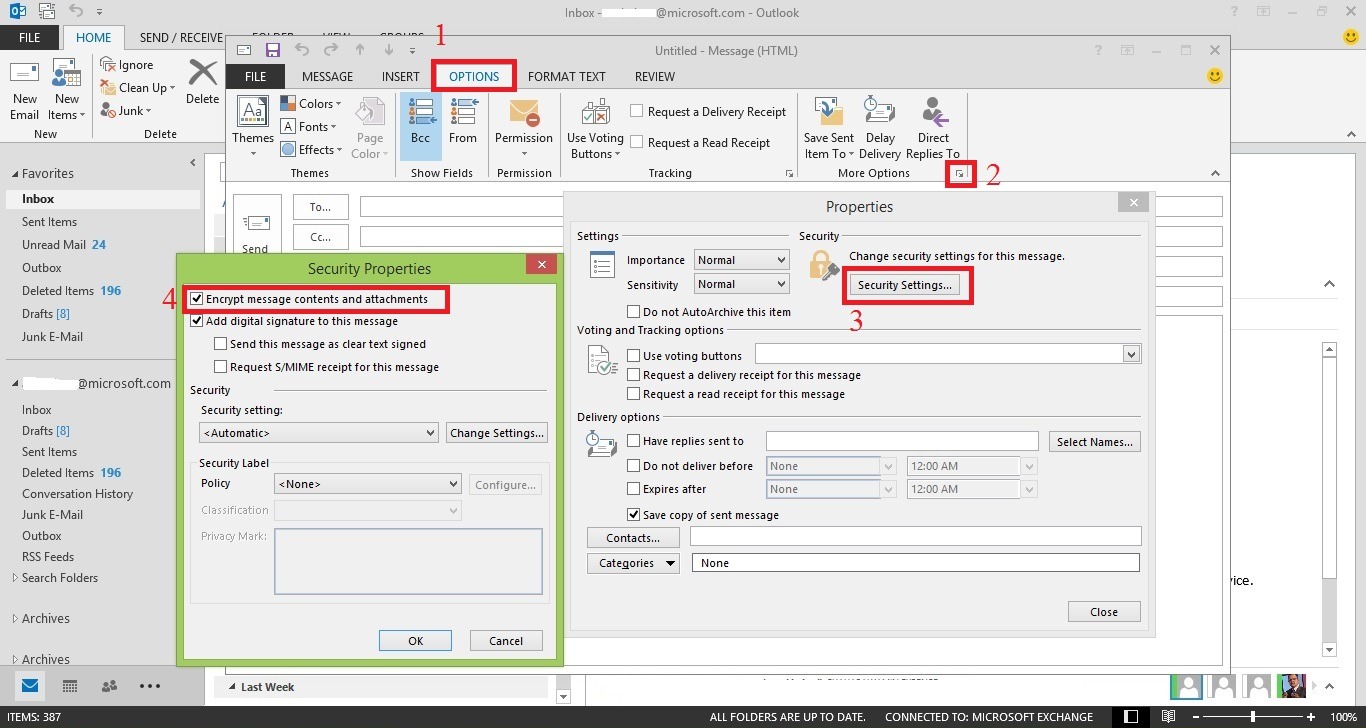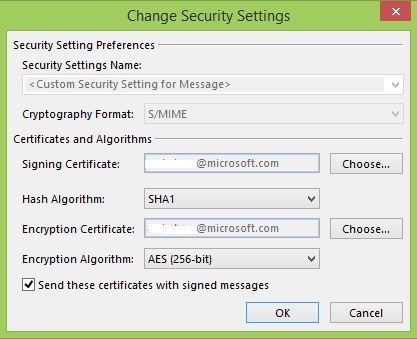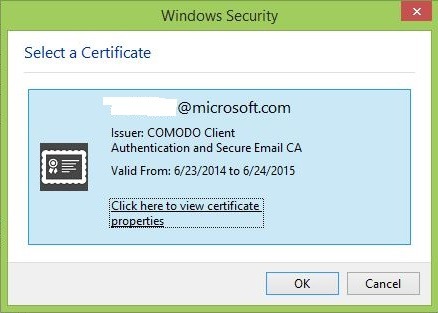Step 1, 2, 3, 4 in one screenshot 🙂
Straight away, click on Options on a new mail window, then click on the More button/arrow, the task Properties on the 3 will pop up. Click on the Security Settings, and number 4 task will pop up. Tick the first two. If you want to checkout the Change Settings, do so. The following screenshot will popup:
And if you dare to click on the Choose button on the Signing Certificate you will receive the following screenshot:
This is a free certificate that was provided by COMODO, and I was using it to sign my mails. Microsoft has nothing to do with it. But be mindful that both sender and the receiver must have the digital ID to decrypt the message.
For Further Reading:
- Encrypt email messages: http://office.microsoft.com/en-us/outlook-help/encrypt-email-messages-HA102748945.aspx
- Secure messages with a digital signature: http://office.microsoft.com/en-us/outlook-help/secure-messages-with-a-digital-signature-HP001230539.aspx
- Get a digital ID: http://office.microsoft.com/en-us/outlook-help/get-a-digital-id-HP001230537.aspx
- Digital Certificate – Email Security with FREE Secure Email Certificates: http://www.instantssl.com/ssl-certificate-products/free-email-certificate.html?currency=USD%AEion=North%20America&country=US