I was actually looking up for the Service Tag of my DELL E 6410 machine. At the back of the laptop panel the sticker has already worn out, and I started browsing the TechNet. Now, I found the WMIC (Windows Management Instrumentation Command-line) and should work to get the serial number or the service tag number from the BIOS for any laptop & desktop computer. I was so lazy to get into the BIOs and grab the service tag; that’s didn’t happen. Instead, I opened up the command prompt (Windows Key + R), then type cmd and press enter, command prompt fires up, type in the following command:
wmic bios get serialnumber
screenshot follows:
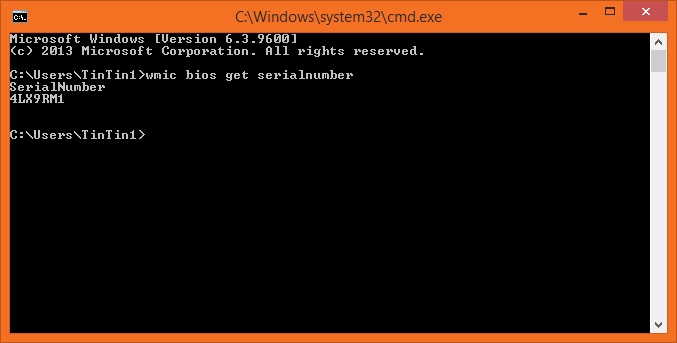 Now if you want to fiddle a bit with the command, try issuing the following command:
Now if you want to fiddle a bit with the command, try issuing the following command:
wmic bios get /format:list
Screenshot:
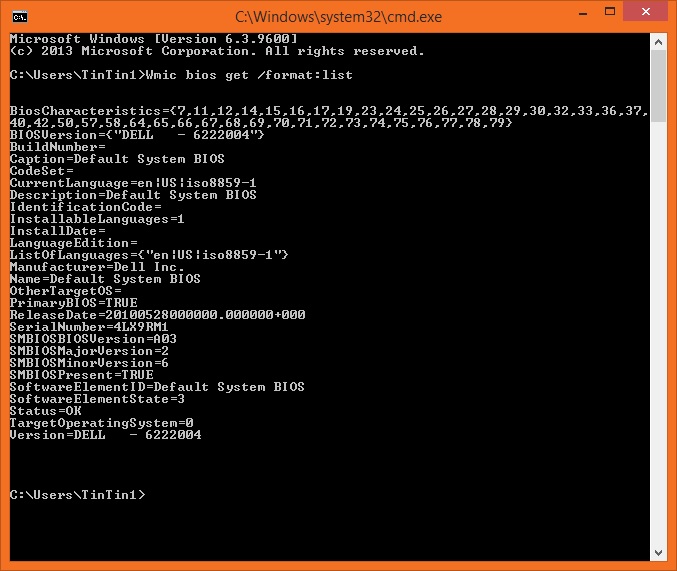 I’ve used this on my DELL laptops, and got results on each of them, you should try yours. You will get some more information regarding your laptops BIOS information as well.
I’ve used this on my DELL laptops, and got results on each of them, you should try yours. You will get some more information regarding your laptops BIOS information as well.
CON’S: Does not work in virtualized environment, as your host isn’t really in a real hardware.
- Useful WMIC Queries and the list of commands: http://blogs.technet.com/b/askperf/archive/2012/02/17/useful-wmic-queries.aspx
- WMIC (Windows Management Instrumentation Command-Line) http://msdn.microsoft.com/en-us/library/aa394531(VS.85).aspx