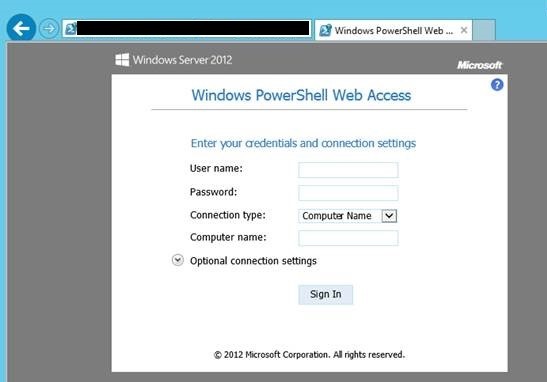Ever realized that Windows Server 2012 and Windows Server 2012 R2 has the PowerShell feature that can be run from Web Browser? YES it has that feature. Following is a screenshot of that:
Now first thing you have to do is to issue the following command in your server (install the windows feature cmdlet):
Install-WindowsFeature WindowsPowerShellWebAccess –IncludeManagementTools
now add the web application and other required IIS components for PSWA by issuing the following command:
Install-PswaWebApplication –WebApplicationName “pswagateway” –UseTestCertificate
At this stage you should get a certificate warning for using a temp certificate, it would expire in ninety days 🙂 Pls do remember this is by default HTTPS, and this configuration is not the end of the power of PowerShell. But this should be run in a test environment, NOT to be run in a production environment. You can also configure destination computer access connection type:
- Configuration Type
- SSL
- Port Number
- Application Name
within the same form-based authentication menu. Please remember by default, PSWA uses the ‘Default Web Site’ in IIS. And do use a valid certificate for this process to last.
Further Reading:
- Install and Use Windows PowerShell Web Access: http://technet.microsoft.com/en-us/library/hh831611.aspx
- Use the Web-based Windows PowerShell Console: http://technet.microsoft.com/en-us/library/hh831417.aspx