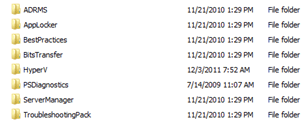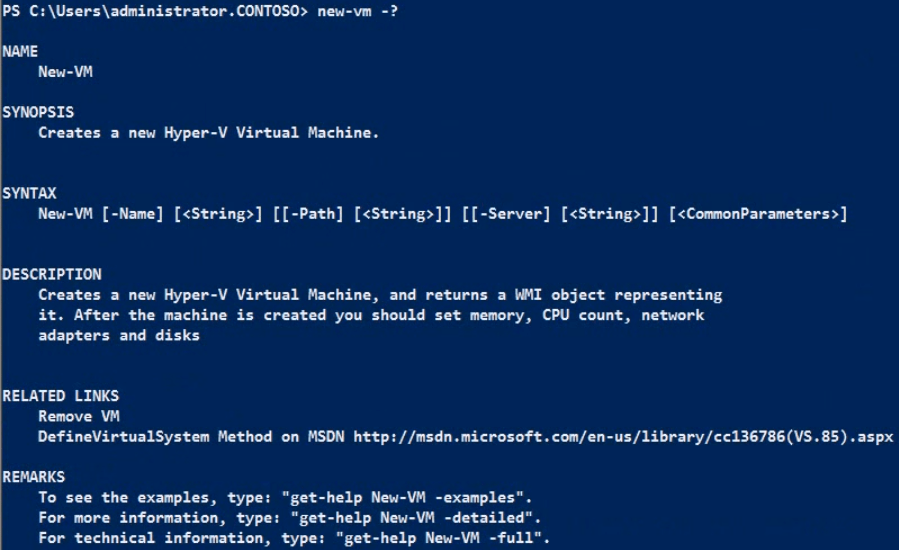Windows PowerShell Owner’s Manual can be found HERE
PowerShell Management Library for Hyper-V can be downloaded from HERE
The PowerShell management module for Hyper-V: The EDGE video would be available HERE
Although the PS does not need any intro, but still; the PS is a command line tool which enables you to configure Microsoft software’s. As the PS2 is released many months back; the Hyper-V module updated significantly since it’s first release. The following process walkthrough will show you how to import the module successfully.
1. Now first of all download and extract to an empty directory. Run the “bat” file, install the file and follow the process to import the Hyper-V module in the server manager.
2. Now open up the PS and run the following command into it : “Import-Module hyperv”
But you will be presented with an error stating that the module isn’t available in the module directory
3. And after receiving the error run the following commands:
Set-ExecutionPolicy unrestricted
and after that run the following command:
Import-Module hyperv
and since the hyperv module is imported; now you will be able to issue commands related to managing Hyper-V. Issue the following commands for getting the switches:
Get-Command -Module hyperv
The switches would look like the following picture:
4. The new vm command would be like this:
Some more examples:
Connecting to a VM
New-VMConnectSession
Discovering and manipulating Machine states
Get-VMState , Set-VMState , Convert-VmState, Ping-VM , Test-VMHeartBeat, Shutdown-VM , Start-VM, Stop-VM, Suspend-VM, Get-VMKVP, Add-KVP, Remove-KVP, Get-VMJPEG
Backing up, exporting and snapshotting VMs
Export-VM , Import-VM, Get-VMSnapshot, Choose-VMSnapshot , Apply-VMSnapshot , New-VMSnapshot ,Remove-VMSnapshot, Rename-VMSnapShot, Update-VMSnapshot, Get-VMSnapshotTree, Get-VmBackupScript
Adding and removing VMs, configuring motherboard settings.
New-VM , Remove-VM , Set-VM , Get-VMCPUCount, Set-VMCPUCount, Get-VMMemory, Set-VMMemory, Set-VMSerialPort
Manipulating Disk controllers, drives and disk images
Get-VMDiskController
Add-VMSCSIController , Remove-VMSCSIcontroller
Get-VMDriveByController , Add-VMDRIVE , Remove-VMdrive
Get-VMDiskByDrive, Add-VMDisk , Set-VMDisk, Get-VMDisk
Get-VMFloppyDisk , Add-VMFloppyDisk
Add-VMNewHardDisk
Manipluating Network Interface Cards
Get-VMNic , List-VMNic , Choose-VMNIC, Add-VMNIC, Remove-VMNIC , Set-VMNICAddress , Set-VMNICConnection , Get-VMNicport,
Get-VMNicSwitch, Choose-VMSwitch, New-VMSwitchPort, Get-VMByMACaddress, Choose-VMExternalEthernet,
New-VMExternalSwitch, New-VMInternalSwitch, New-VmPrivateSwitch
Working with VHD files
Get-VHDDefaultPath, Get-VHDInfo, New-VHD, Compact-VHD, Test-VHD,Convert-VHD,Merge-VHD,Mount-VHD, Unmount-VHD
Now enjoy!!! and do NOT forget to test these in an R&D environment. NEVER TEST in the production server unless you know what you are doing 😀